Setting up a built-in remote source
This article explains how to use a known 3rd party system as a remote source in Prepr.
Introduction
Prepr allows you to use any external system as a remote source to reference images, videos, or other content in your content items. You can choose to connect to one of the predefined sources, such as Commerce Layer, Commercetools, and Typeform systems, or add a custom one. To set up a custom remote source, check out this guide for more details.
Additional configuration is required in the chosen external system. Follow the corresponding guidance in Integrations.
To connect to a pre-built remote source, follow these steps:
- Click the Schema tab to open the Schema Editor.
- Go to the Remote sources section and click the Add source link.
- In the opened dialog window, choose to connect to the desired source. Prepr supports native integrations with Commerce Layer, Commercetool, and Typeform.
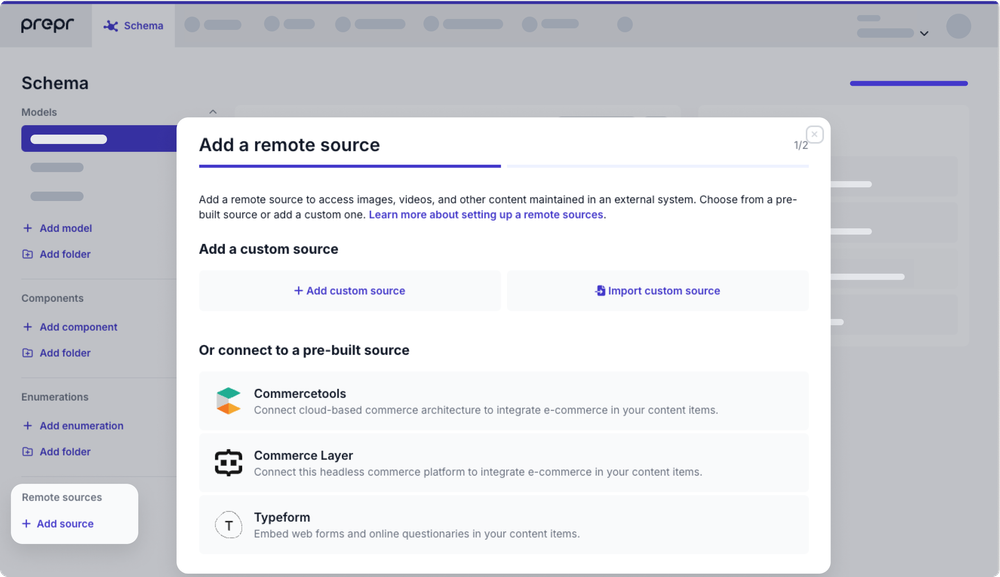
- In the next screen, name and describe the source as follows, then click Add.
Commercetools
| Field | Description | |||
|---|---|---|---|---|
| Display name | A unique name to identify this source in Prepr. | |||
| Type name | A name used for accessing this source through the API. The value is generated automatically and matches the Name you specified. | |||
| Project key | The identifier of your Project (opens in a new tab). Copy the 'project_key' value from your API Client information (opens in a new tab). | |||
| Client ID | Your client credential (opens in a new tab) that is used to obtain an access token. Copy the 'client_id' value from your API Client information (opens in a new tab). | |||
| Secret | Your client credential (opens in a new tab) that is used to obtain an access token. Copy the 'secret' value from your API Client information (opens in a new tab). | |||
| Scope | The scope (opens in a new tab) defines the endpoints to which a client has access and the permissions. Copy the 'scope' value from your API Client information (opens in a new tab). | |||
| API URL | The endpoint URL (opens in a new tab) that is used to make the API calls. Copy the 'API URL' value from your API Client information (opens in a new tab). | |||
| Authorization URL | The authorization URL (opens in a new tab) that is used to obtain an access token. Copy the 'Auth URL' value from your API Client information (opens in a new tab). | |||
| Display locale | Locale defines content language. Select a preferred language to use in the API requests to Commercetools. |
Commerce Layer
| Field | Description | |||
|---|---|---|---|---|
| Display name | A unique name to identify this source in Prepr. | |||
| Type name | A name used for accessing this source through the API. The value is generated automatically and matches the Name you specified. | |||
| Base URL | The endpoint URL that is used to make the API calls. Copy the value from the Commerce Layer API specification (opens in a new tab). | |||
| Client ID | Your client credential (opens in a new tab) that is used to obtain an access token. Copy the 'client_id' value from your Integration API credentials (opens in a new tab). | |||
| Secret | Your client credential (opens in a new tab) that is used to obtain an access token. Copy the 'client_secret' value from your Integration API credentials (opens in a new tab). |
Typeform
When connecting to Typeform, log in to your Typeform account and grant Prepr permissions to retrieve the Typeform data.
Once you've connected to one of the pre-built remote sources, Prepr will automatically create the necessary fields based on that integration (see the example below).
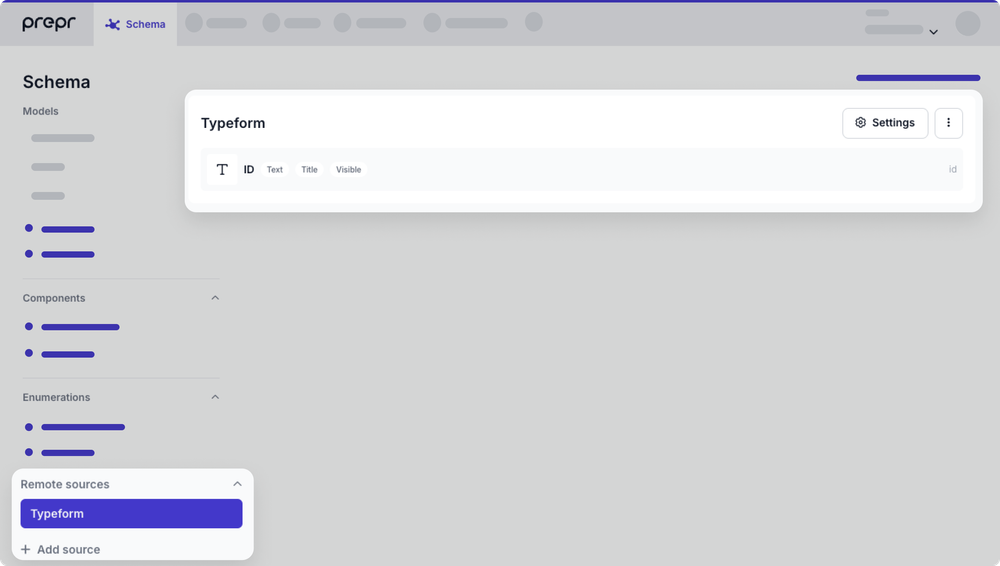
See what's next to complete the setup.
What's next?
Once you've set up the remote source, proceed with the following steps:
- Add the remote source to your model using the Remote content field.
- Add remote content to your content items.
- Retrieve data using the API from your front end.
Prepr will synchronize your remote content automatically to keep it up to date.
Was this article helpful?
We’d love to learn from your feedback