Shared schema
This article explains how you can create and use a shared schema in Prepr to keep the structure of your content consistent across multiple environments in an organization.
Use cases
The Shared schema feature lets organizations use the same structure for content across different brands. While each brand might need unique content, it's smart to use the same overall structure for all brands. In this case, create a shared schema to use the same schema across multiple environments with a shared schema.
Another use case is managing deployments across your development, testing, acceptance and production environments. You can create entities in your non-production environment, test them, and then promote these to a shared schema when they're ready for production. The shared schema can then be used across the whole DTAP setup.
In all use cases, the shared schema makes development faster and easier by keeping the code base leaner and more consistent.
Create a shared schema
To create a Shared schema, follow the steps below.
-
Click the environment dropdown at the top right, choose your organization and click to open the environments overview.
-
Click the Shared schema tab to open the shared schema page.
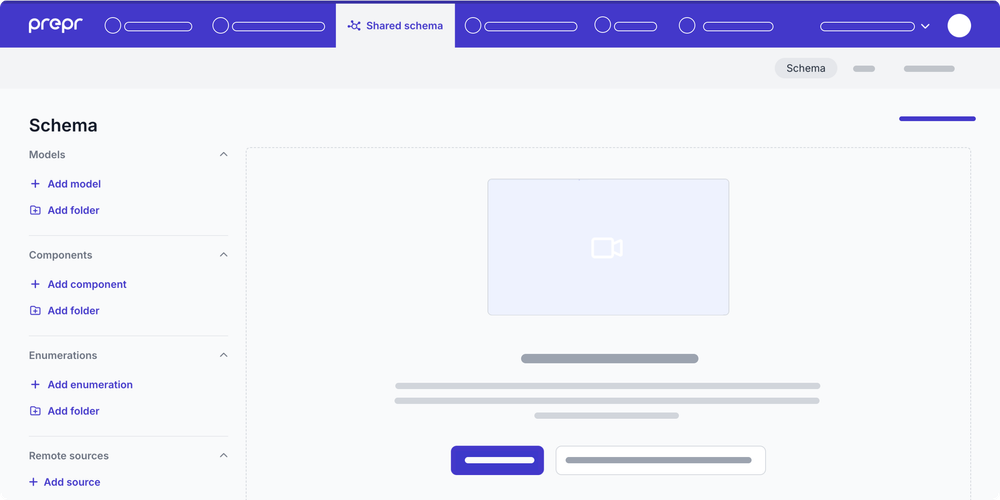
-
Add models, components, enumerations and remote sources to complete your schema. Check out the Create schema docs for more details.
When completed, each of the entities in the shared schema can be used in any environment in your organization.
Promote entities to the shared schema
You can directly promote any model, component, enumeration, or remote source from an environment to the Shared schema at the organization level. Once promoted, these entities can be accessed in any environment within the same organization.
Entities can’t be promoted if they’re linked to another entity at the environment level. For example, if you want to promote the Article model, but there is a link to a CTA component in the environment.
To promote a schema entity to the shared schema, follow the steps below.
-
Go to the environment for the schema entity that you want to promote and click the Schema page.
-
Click the model, component, enumeration or the remote source that you want to promote to open it.
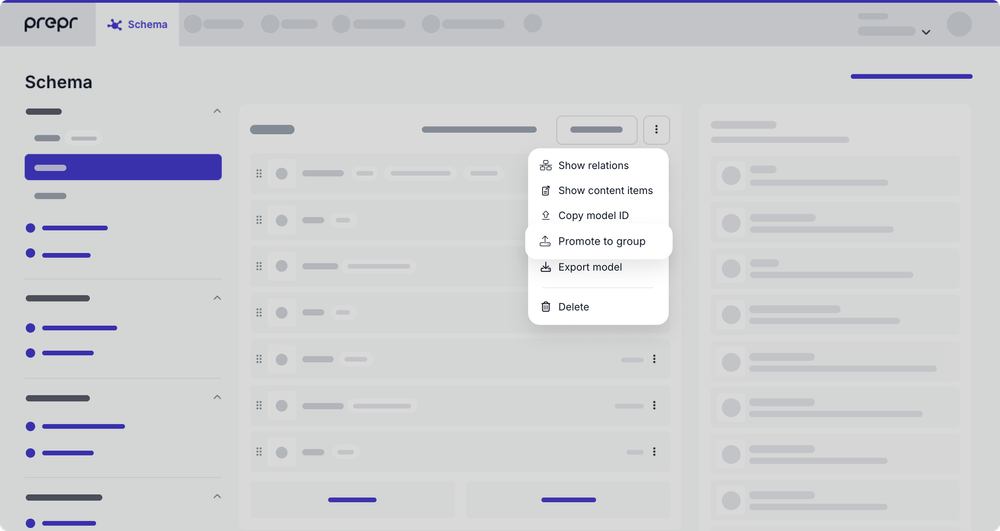
-
At the top of the detailed page of the entity, click the icon and choose the Promote to group option.
-
If the entity has no linked entities that are not yet in the shared schema, your entity will become shared.

If you don't have the shared schema feature enabled, contact our Sales team (opens in a new tab) for more details.
Was this article helpful?
We’d love to learn from your feedback