Gatsby Quick start guide
Estimated duration: 10 minutes
This guide shows you how to connect Prepr to a Gatsby project to get data from Prepr CMS. You’ll learn how to make a simple blog with Gatsby and Prepr CMS. By the end of this guide, you’ll have a working app that looks like the image below.
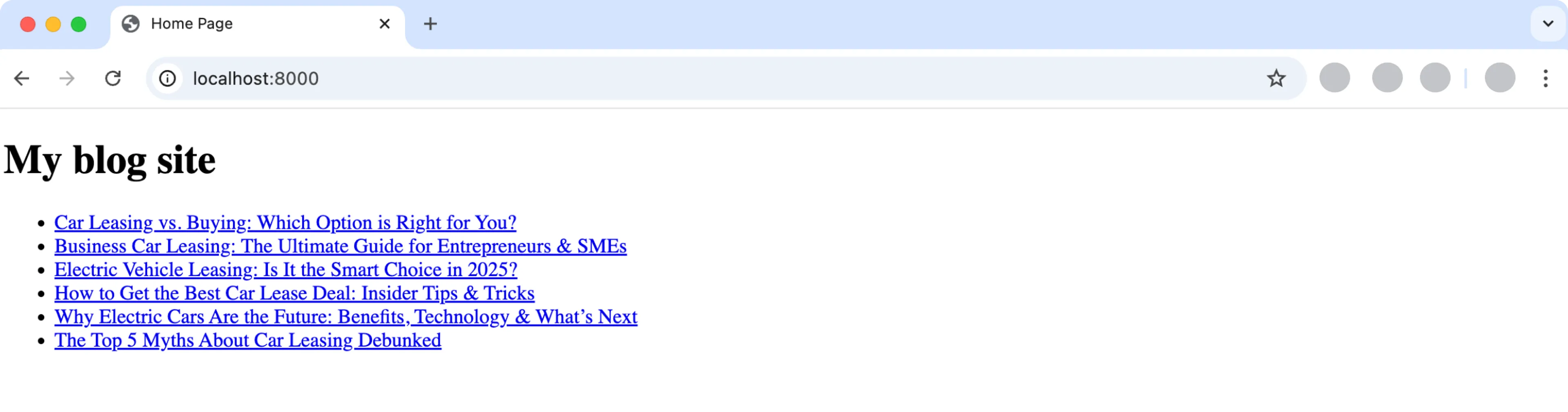
If you want to skip ahead, clone the repository on GitHub to run the demo locally.
Prerequisites
You need to have the following setup before you connect your Gatsby project to Prepr.
- A free Prepr account
- An environment with demo data in Prepr
- The latest version of Node.js
The latest Gatsby installation generates warnings with the latest version of node for using a deprecated module. For the scope of this project, you can ignore those warnings.
Create a simple Blog website with Gatsby and Prepr CMS
Create a new Gatsby project
The instructions below will guide you on how to create an empty Gatsby project for your blog app. If you have an existing Gatsby project then you can skip this step.
-
Execute the command below to create a new Gatsby project.
npm init gatsbyEnter the options as shown in in the image below to create the
prepr-gatsbyproject structure used in this guide.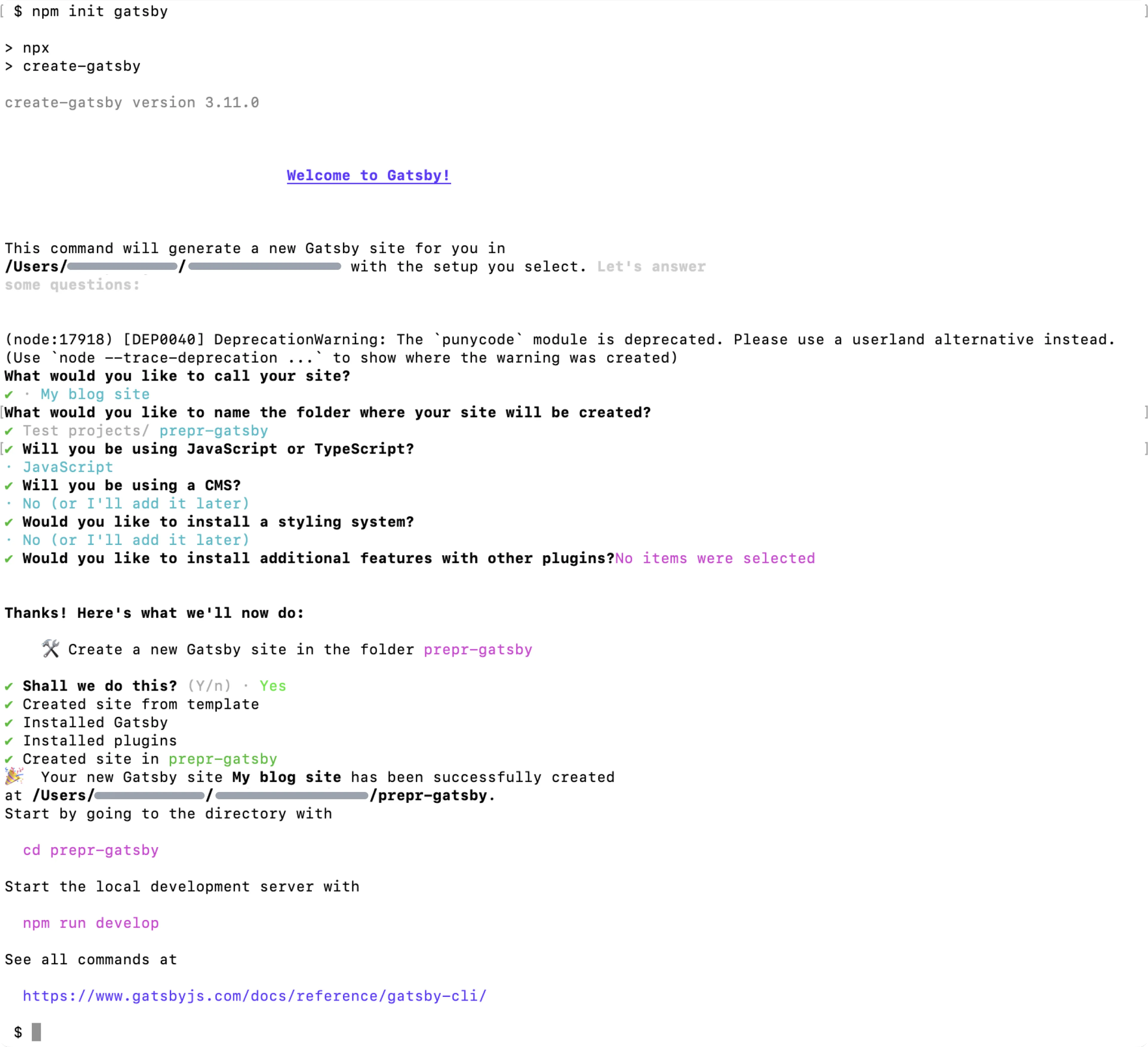
-
When the project is successfully created, execute the commands below to go to the
prepr-gatsbyfolder, the root directory of the project, and to start the project.cd prepr-gatsbynpm run develop -
You should now be able to view your app on your localhost, for example,
http://localhost:8000/. -
Open your Gatsby project with your preferred code editor.
-
Go to the
src/pagesfolder and replace the contents of theindex.jsfile with the following code to display your blog:./src/pages/index.jsimport * as React from "react" const IndexPage = () => { return ( <main> <h1> My blog site </h1> </main> ) } export default IndexPage export const Head = () => <title>My blog site</title>
You should now see something like the image below on your localhost.
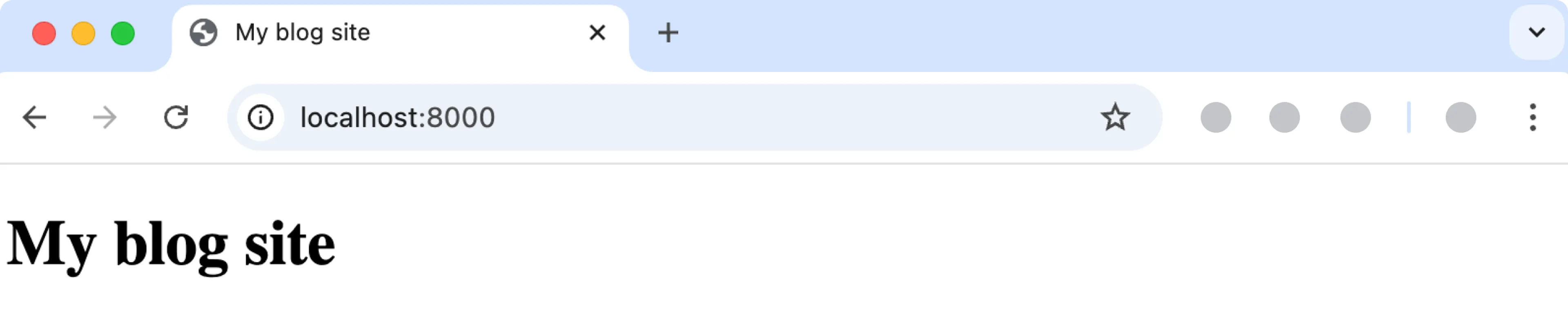
Connect to Prepr
Set up a connection to Prepr to retrieve CMS data with GraphQL. The instructions below show you how to connect to Prepr directly from your project so that you can execute GraphQL queries to request data from the Prepr API.
-
For this project we use the
gatsby-source-graphqldata layer to connect to Prepr. Stop the server you started in the above step (CTRL-C) and execute the following command in the terminal to install the data layer:npm install gatsby-source-graphql -
We recommend using environment variables to store sensitive information like access tokens. To add environment variables, create a
.envfile in the root directory of your project and add the API URL as follows:./.envPREPR_GRAPHQL_URL=<YOUR-PREPR-API-URL> -
Replace the placeholder value
<YOUR-PREPR-API-URL>with the API URL of an access token from Prepr. This URL includes the access token for the environment you want to query from. Get this URL by logging into your Prepr account:
a. Click the icon and choose the Access tokens option to view all the access tokens.
b. Copy the API URL value from the GraphQL Production access token to only retrieve published content items.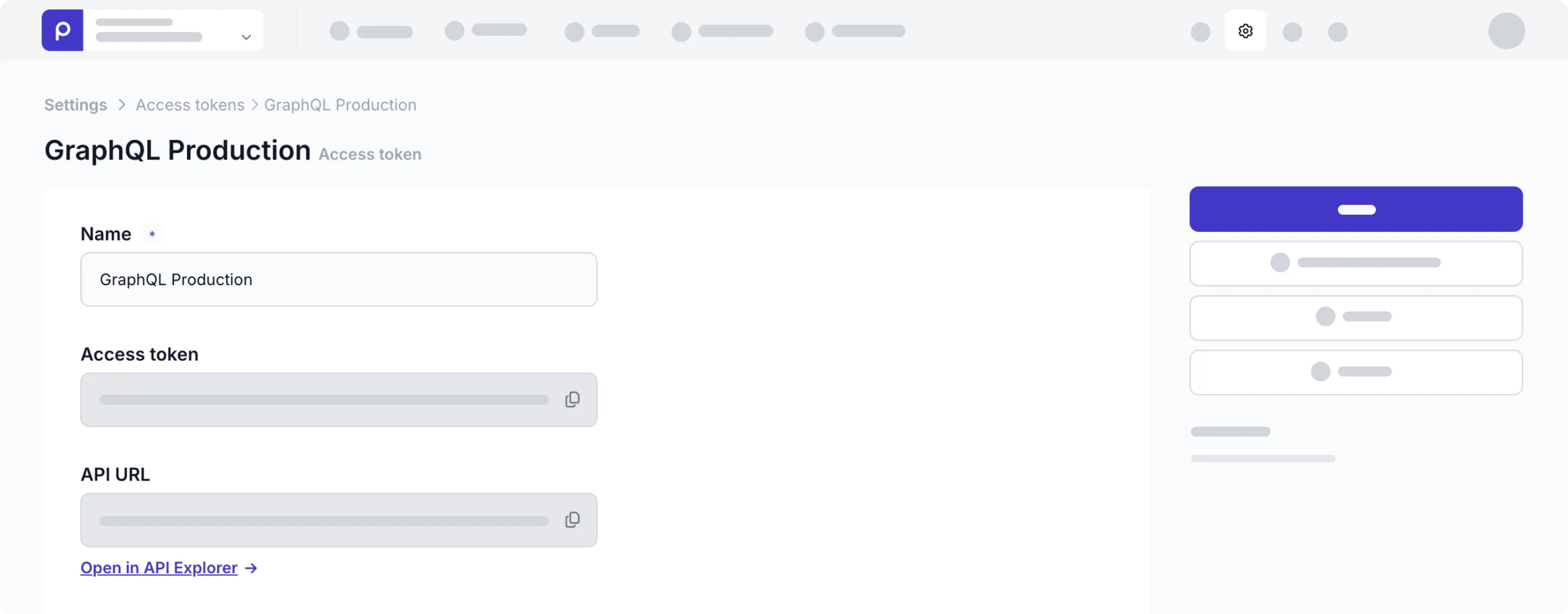
Use the GraphQL Production API URL to request published content items for your live app and use the GraphQL Preview value to make a preview of unpublished content items for your content editors.
-
Add a plugin for the Gatsby data layer and make the
.envfile visible to the project by updating thegatsby-config.jsfile with the following configuration:./gatsby-config.js/** * @type {import('gatsby').GatsbyConfig} */ // Make the .env file available to the project require("dotenv").config({ path: `.env`, }) module.exports = { siteMetadata: { title: `My blog site`, siteUrl: `https://www.yourdomain.tld`, }, // Include a plugin for the Gatsby data layer plugins: [ { resolve: "gatsby-source-graphql", options: { typeName: "Prepr", fieldName: "prepr", url: process.env.PREPR_GRAPHQL_URL, } } ], }
The next step is to fetch content from Prepr using the Gatsby data layer.
Fetch multiple blog posts
Now that your app is connected to Prepr, fetch the blog posts from Prepr.
-
Go to the
src/pagesfolder and update theindex.jsto add a query to retrieve all blog posts and display them in the front end../src/pages/index.jsimport * as React from "react" import {graphql, useStaticQuery} from "gatsby"; const IndexPage = () => { const preprData = useStaticQuery(graphql` query { prepr { Posts { items { _id _slug title } } } } `) const posts = preprData.prepr.Posts return ( <main> <h1> My blog site </h1> <ul> {posts.items.map(posts => ( <li key={posts._id}> <a href={posts._slug}>{posts.title}</a> </li> ))} </ul> </main> ) } export default IndexPage export const Head = () => <title>Home Page</title>
You can create and test GraphQL queries using the Apollo explorer from Prepr. Open the API Explorer from the Post content item page in Prepr or the access token page.
If you’re using preloaded demo data in your Prepr CMS environment as mentioned above in the Prerequisites section, you should have a few published blog posts as shown in the below image. The query will retrieve the ID, Slug, and Title of each blog post.
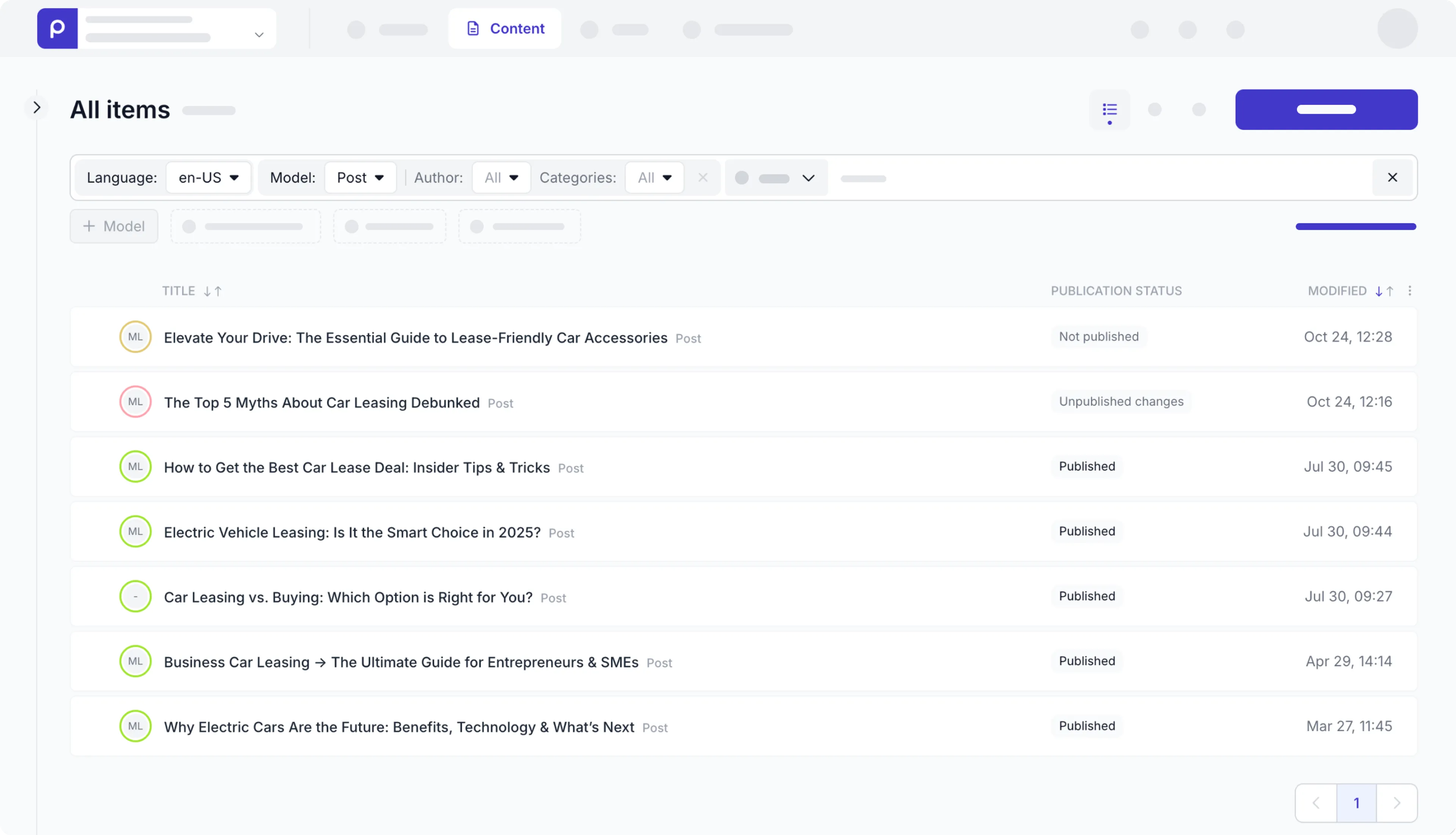
Rerun the server with the command below. If your app runs without errors, then the setup above was done correctly.
npm run developNow when you view the website on your localhost, you’ll see something like the image below.
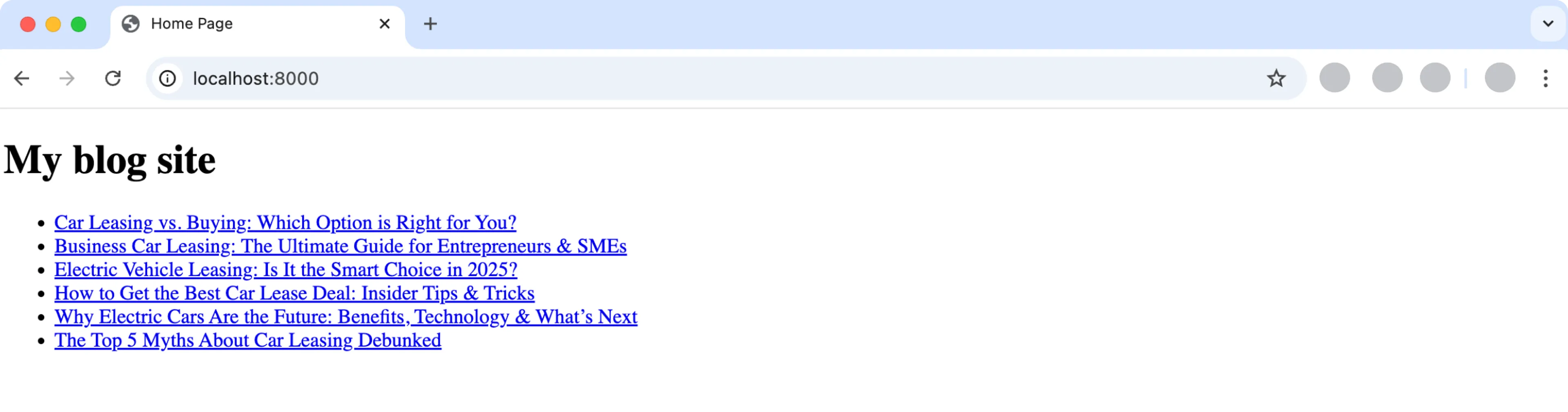
Fetch individual blog posts
Now you have the list of blog posts with links to them. When a visitor clicks a blog post link, your app should open a detailed post page automatically. However, we haven’t created the detailed page yet. Now, when you click the link, a new page opens with the slug in the URL, but a Page 404 error is displayed.
The instructions below show you how to set up the routing from the main page to the detailed page and how to fetch the blog post details based on the slug of the blog post that was clicked.
-
Go to the
srcfolder and create a new subfolder calledtemplates. In this folder create thepost.jspage with the query to retrieve a specific blog post by its slug../src/templates/post.jsimport * as React from "react" import {graphql} from "gatsby"; const PostPage = ({data}) => { const post = data.prepr.Post return ( <main> <h1> {post.title} </h1> <div className="my-10" key={post?.cover.url} alt="{post.title}"> <img src={post?.cover.url} /> </div> {post.content.map((content,index) => ( <div key={index}> { content.__typename === "Prepr_Assets" && <img src={content.items[0].url} width="300" height="250" alt="{post.title}" /> } { content.__typename === 'Prepr_Text' && <div dangerouslySetInnerHTML={{ __html: content.body }}></div> } </div> ))} </main> ) } export const query = graphql` query($slug: String!) { prepr { Post (slug: $slug) { _id title cover { url(width: 300, height: 250) } content { __typename ... on Prepr_Text { _id body text } ... on Prepr_Assets { items { _id url(width: 300, height: 250) } } } } } } ` export default PostPage export const Head = () => <title>Post Page</title>
Now that the query is added, fetch the individual blog post by its slug. Fetch the blog post title and the content.
The Post content is stored in a Dynamic content field. Check out the GraphQL docs for more details on how to fetch the data within this field.
Gatsby source plugin behavior
In the ./gatsby-config.js configuration, you set a prefix, Prepr, for each of the typename values to distinguish between multiple sources.
Don’t forget to remove these prefixes when testing these queries directly in Prepr through the Apollo explorer .
-
Go to the root directory and create a new config file called
gatsby-node.js. Add the following configuration to this file to define dynamic pages for each blog post:./gatsby-node.js// Retrieve the blog post slug to create dynamic pages exports.createPages = async ({ actions, graphql }) => { const { data } = await graphql(` query { prepr { Posts { items { _slug } } } } `) data.prepr.Posts.items.forEach( (item) => { const slug = item._slug actions.createPage({ path: slug, component: require.resolve(`./src/templates/post.js`), context: { slug }, }) }) }Stop the server you started before (
CTRL-C) and execute the command below in the terminal. If your app runs without errors, then the setup above was done correctly.npm run develop
Now, when you view your site, you can click a blog post link to direct you to that specific blog post like in the image below.
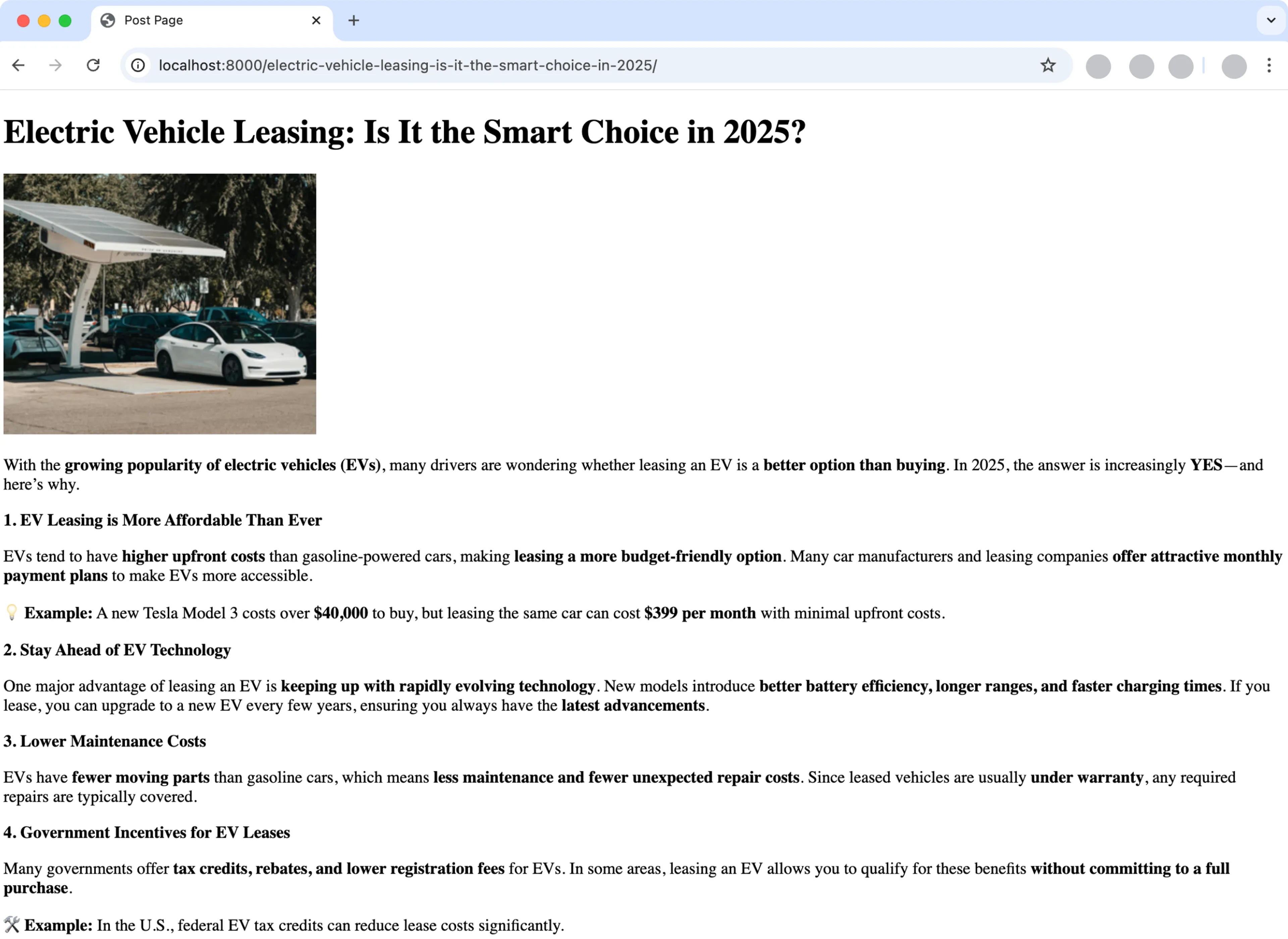
All done
Congratulations! You have successfully connected a Gatsby project to Prepr for a simple Blog app.
Next steps
To learn more on how to expand your project, check out the following resources: