HubSpot
In this guide, you’ll learn how to activate the HubSpot integration in Prepr CMS. This integration allows you to include HubSpot lists in your Prepr segments allowing you to render adaptive content to known HubSpot contacts. By activating this integration, you also allow editors to include HubSpot forms in their content items.
Introduction
HubSpot is a CRM used to generate leads, close deals and improve customer experiences. If HubSpot is your primary system to manage customers, visitor identification and/or forms, then you can integrate HubSpot lists and HubSpot forms to Prepr.
Activating HubSpot integration
Install Prepr app in HubSpot
The easiest way to activate the HubSpot integration is directly in your HubSpot account by following the steps below.
-
Visit the HubSpot installation link for the Prepr app:
https://app.hubspot.com/oauth/authorize?client_id=ceaf9e47-37a3-42a9-b6b0-9df9d13d3388&redirect_uri=https://auth.prepr.io/hubspot/sign-in&scope=oauth%20forms%20crm.lists.read%20crm.schemas.contacts.read%20crm.objects.contacts.read -
Sign into your HubSpot account if you’re not yet logged in and choose the Prepr account.
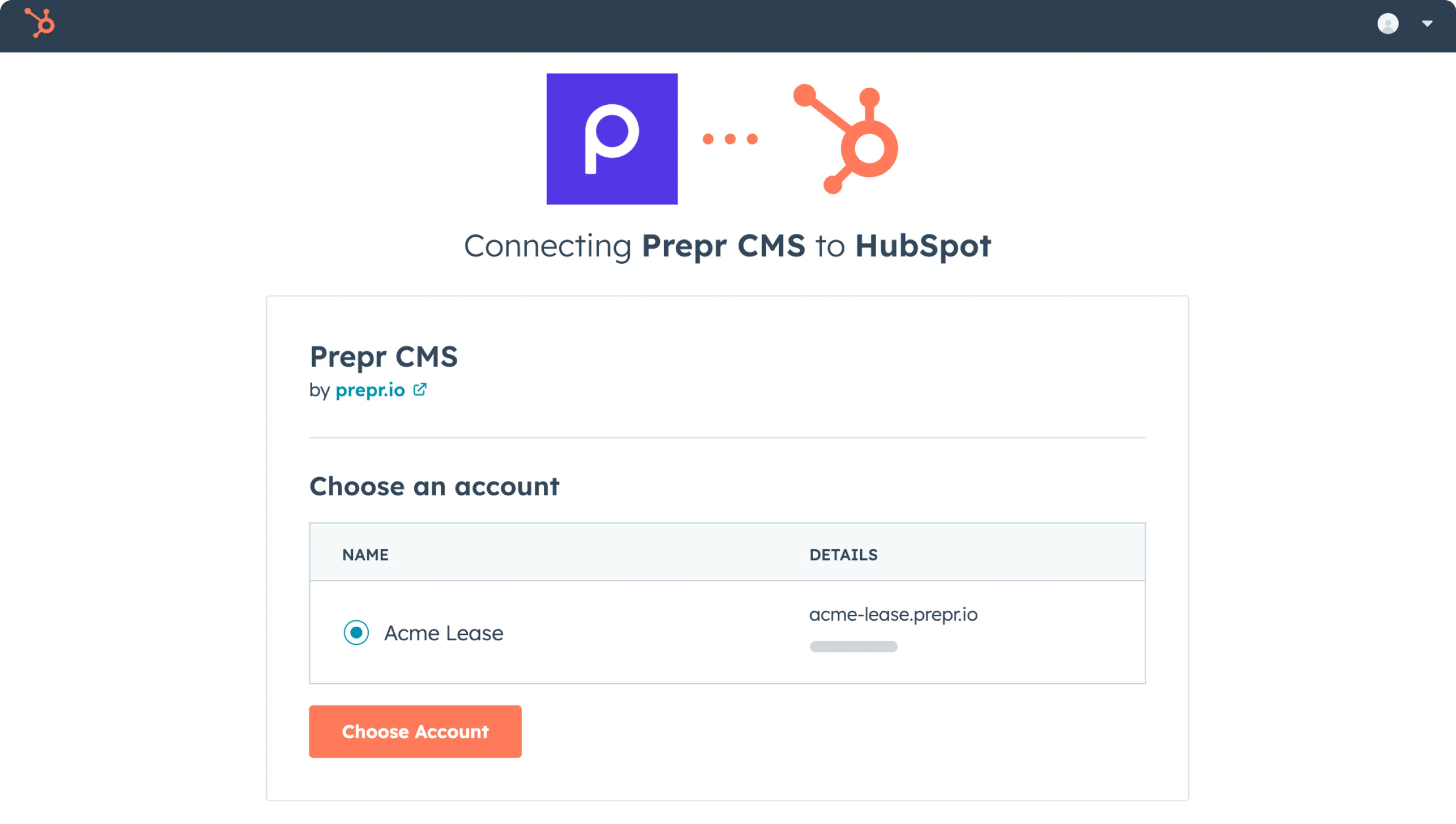
-
Log in to Prepr and choose the environment where you want to activate the HubSpot integration and click the Next button.
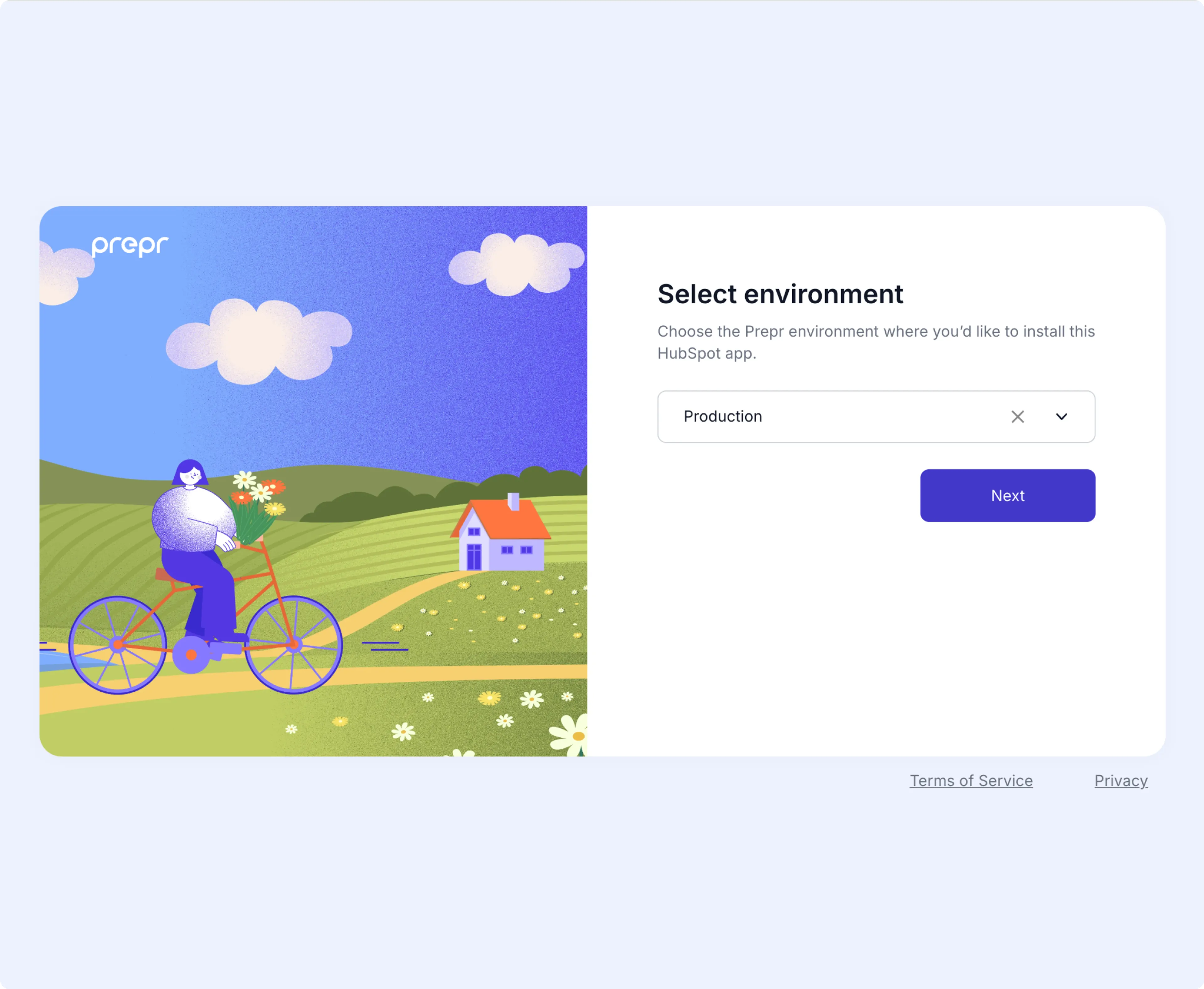
When connected successfully, you’ll see the Authentication successful status.
That’s it. You’ve connected Prepr to HubSpot. This means when you navigate to the integrations page in Prepr you can see that the HubSpot integration is active.
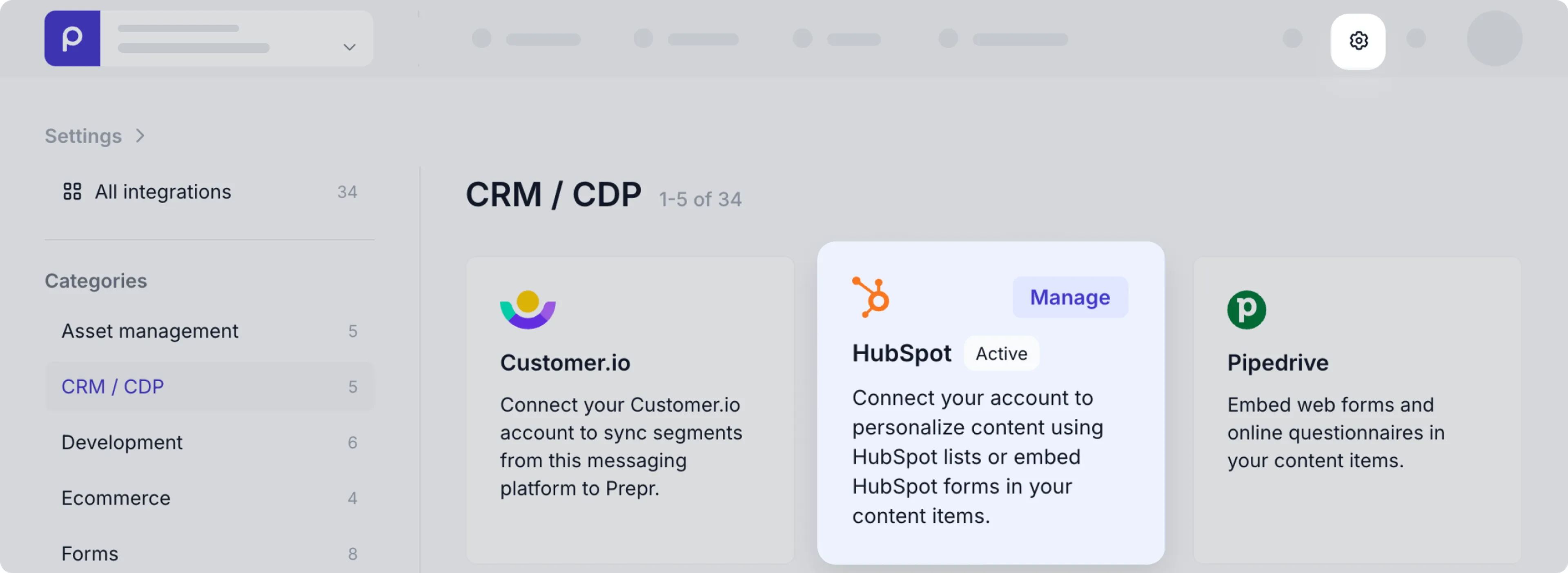
This means HubSpot lists are available in your Prepr segments and you can add HubSpot forms to your content items.
Include HubSpot contacts in your Prepr segments
To include HubSpot contacts in your Prepr segments, follow the steps below:
-
Go to Segments → + Add segment.
-
In the default condition, click the view link to open the Filter options.
-
Open the HubSpot tab and click the List link.
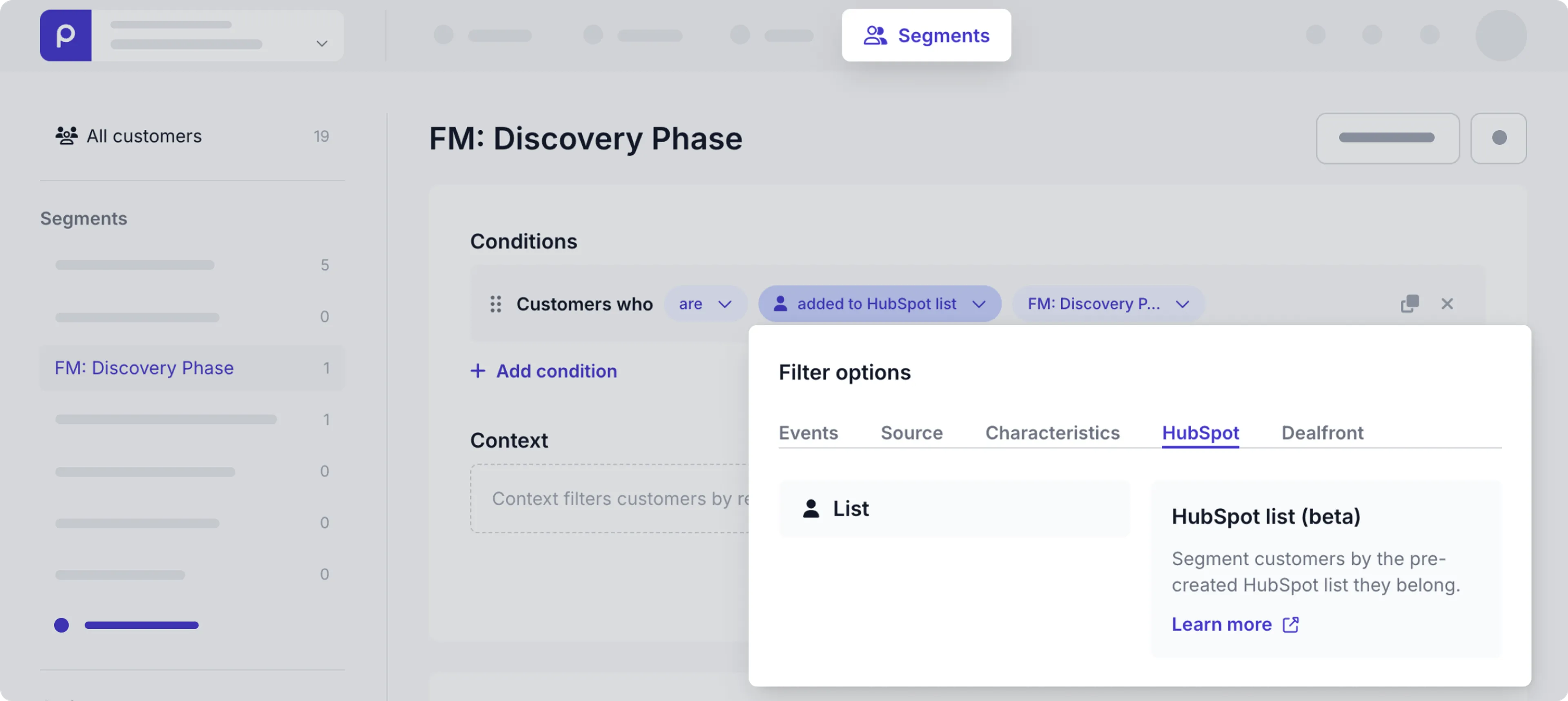
-
You can then choose one or more of your HubSpot lists from the drop down. Click Save to create the HubSpot segment.
Now, the segment is available to use in adaptive content. Check out the Adaptive content doc for more details.
Make HubSpot forms available in content items
Once the HubSpot integration is activated, the form field becomes available for models and components. To allow content editors to include HubSpot forms in their content items, follow the steps below:
-
Go to the Schema page.
-
Click the model or component for the content items that need to include HubSpot forms.
-
Click or drag the Form field type to add the form field to the model or component.
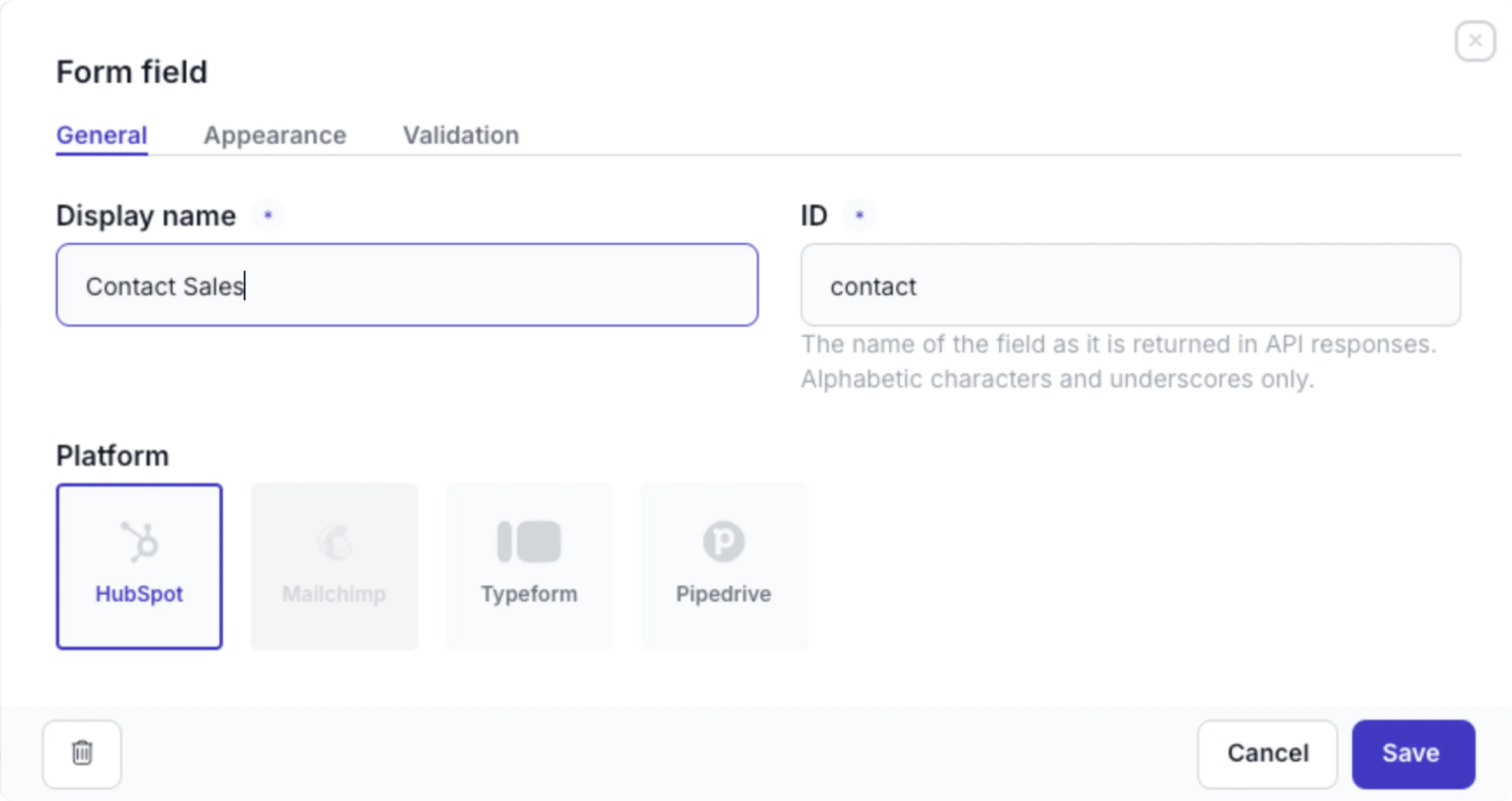
-
Enter a name for the form field and choose HubSpot as the platform.
-
Instead of a field in the model or component, you can also update the Dynamic content field settings to enable the Remote sources and forms content type and check the HubSpot option to include the form in a Dynamic content field.
That’s it. The HubSpot integration is activated and you can create adaptive content for your HubSpot contacts and include HubSpot forms in your content items.