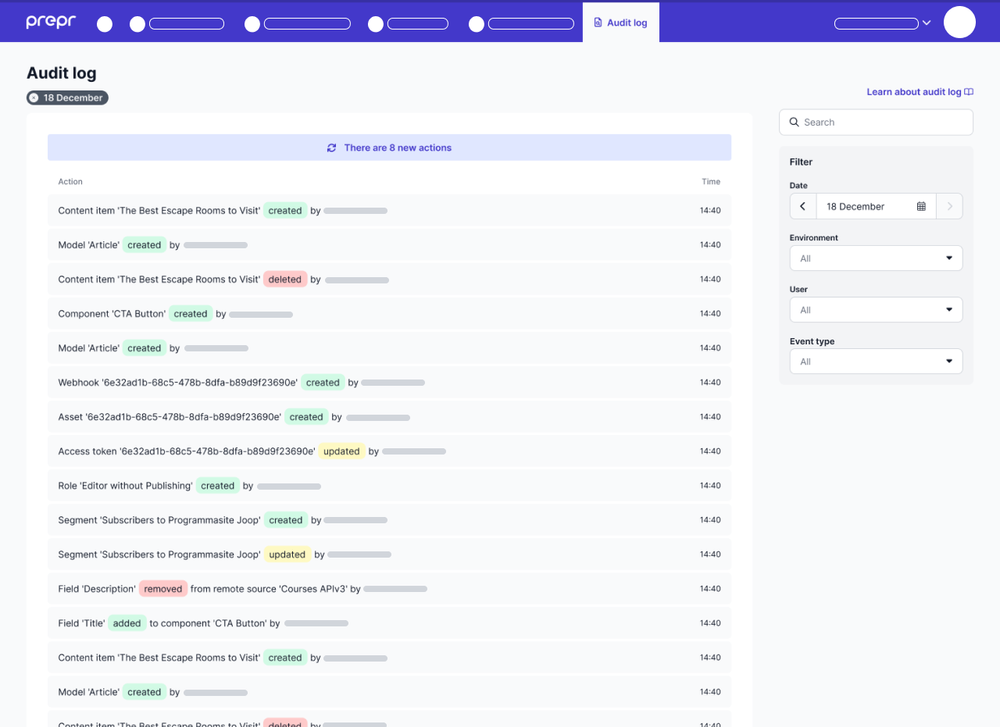Viewing audit log
Audit logs record the occurrence of an event, the time at which it occurred, the responsible user, and the impacted entity. Audit logs are useful for developers when errors occur or if there’re inconsistencies in the schema or content.
The Audit log feature is not available for all subscription plans. Check out the latest Full feature matrix on the pricing page for more details.
Audit entries
Every audit entry includes the user name and the date and time when the event took place. The list of entities below are tracked and listed in the audit log, if applicable.
| Audit entry object | Audit entry details |
|---|---|
| Content item | Includes the Title of the content item that was created, updated, deleted or published. |
| Model | Includes the Name of the model that was created, updated or deleted. |
| Component | Includes the Name of the component that was created, updated or deleted. |
| Enumeration | Includes the Name of the enumeration that was created, updated or deleted. |
| Remote source | Includes the Name of the remote source that was created, updated or deleted. |
| Field | Includes the API Field Name of the field that’s created or deleted and the Name of the applicable model, component or remote source. |
| Webhook | Includes the Webhook ID of the webhook that was created, updated or deleted. |
| Access token | Includes the Token ID of the app that was created, updated or deleted. |
| User | Includes the User Name of the user that was created, updated or deleted. |
| Asset | Includes the Asset ID of the asset that was created, updated or deleted. |
| Role | Includes the Role Name of the role that was created, updated or deleted. |
| Segment | Includes the Segment Name of the segment that was created, updated or deleted. |
| Schema | Includes the Name values of both the source and target environments that were synced for the Sync schema process. The GitHub sync process indicates if the schema was pulled or pushed. |
Filtering the audit log
View a selection of specific audit log entries with the following steps:
-
Click the environment dropdown at the top right, choose your organization and click to open the environments overview.
-
Click the Audit log link at the top to open a list of all audit entries in all the environments of your organization from today.
The Date filter is defaulted to today’s date. Change the date if you are looking for entries from another date.
-
To filter audit entries by a specific environment, choose the environment name from the Environment filter dropdown.
-
To filter audit entries by a specific user, choose the user name from the User filter dropdown.
-
To filter audit entries by a specific audit event type like Created content item, choose a value from the Event type filter dropdown.
If users perform tracked actions while you are viewing the audit log, a button will appear at the top of the list indicating the new actions and giving you the chance to refresh the list.